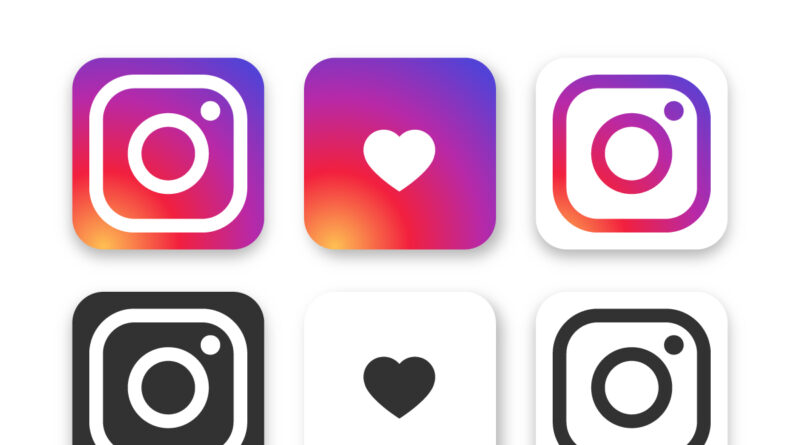How To Switch Back To A Personal Account On Instagram?
Instagram has become a popular social media platform for businesses, creators, and individuals. However, you may want to switch back to a personal account after using Instagram for a while.
Whether it’s to focus on personal connections, reduce notifications, or for any other reason, the process of switching back to a personal account on Instagram is straightforward.
At the end of this article, we will show you the easiest step-by-step process to help you switch back to a personal account on Instagram.
Why do people want to switch back from a business or creator account?
Switching back from a business or creator account on Instagram to a personal account can help someone focus on personal connections, reduce notifications, shift their focus from business to personalize content, and simplify their social media presence.
However, there can be several reasons why someone might want to switch back from a business or creator account on Instagram to a personal one. Here are some of the most common reasons:
- To focus on personal connections: Business and creator accounts on Instagram are designed to help promote products, services, and content. However, some users may find that they spend too much time creating and promoting content and need more time connecting with friends and family personally. Switching back to a personal account can help them focus on building more personal connections.
- To reduce notifications: Business and creator accounts on Instagram can generate a lot of notifications, such as alerts about new followers, comments, and likes. This can be overwhelming for some users, and switching back to a personal account can help reduce the notifications they receive.
- To shift focus from business to personal content: Some users may have started their Instagram account to promote a business or brand but have decided to focus on personal content. In this case, switching back to a personal account can make more sense.
- To simplify their social media presence: Managing a business or creator account on Instagram requires more effort and attention than a personal account. Switching back to a personal account can simplify someone’s social media presence and reduce the time they spend managing their account.
Step-by-Step Guide: How to Switch Back to a Personal Account on Instagram
Before we start explaining the steps, it’s important to note that switching back to a personal account will delete all your previous insights data if you have a business or creator account. However, you can always switch back to an Instagram business or creator account in the future if you change your mind.
Here are the step-by-step instructions for switching back to a personal account on Instagram:
Step 1: Open your Instagram profile: Tap on your profile icon in the bottom right corner of the screen.
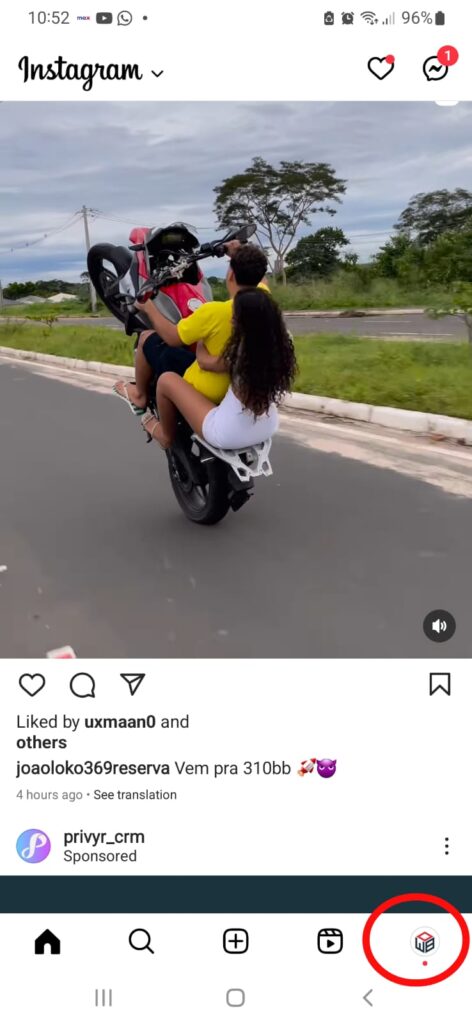
Step 2: Go to Settings: Tap on the three horizontal lines in the top right corner of the screen. It will open the menu. Then, tap on “Settings” at the bottom of the menu.
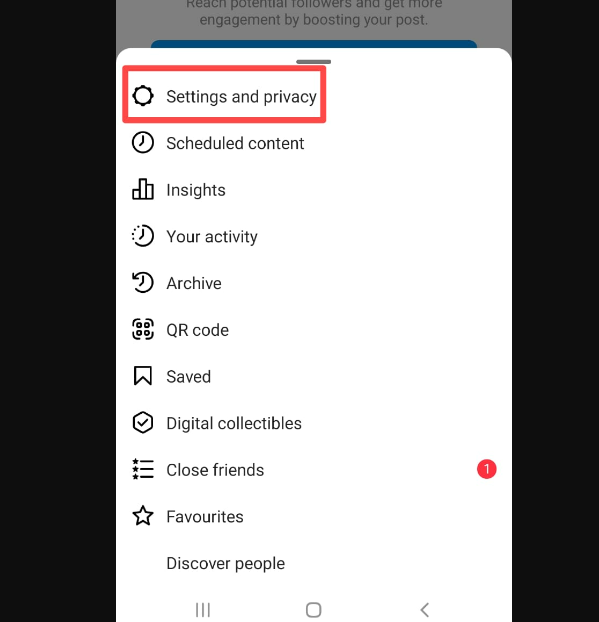
Step 3: Click “Account”: In the Settings menu, scroll down until you see the “Account” option. Tap on it.

Step 4: Click “Switch to Personal Account”: Under the “Account” option, you will see “Switch to Personal Account.” Tap on it.
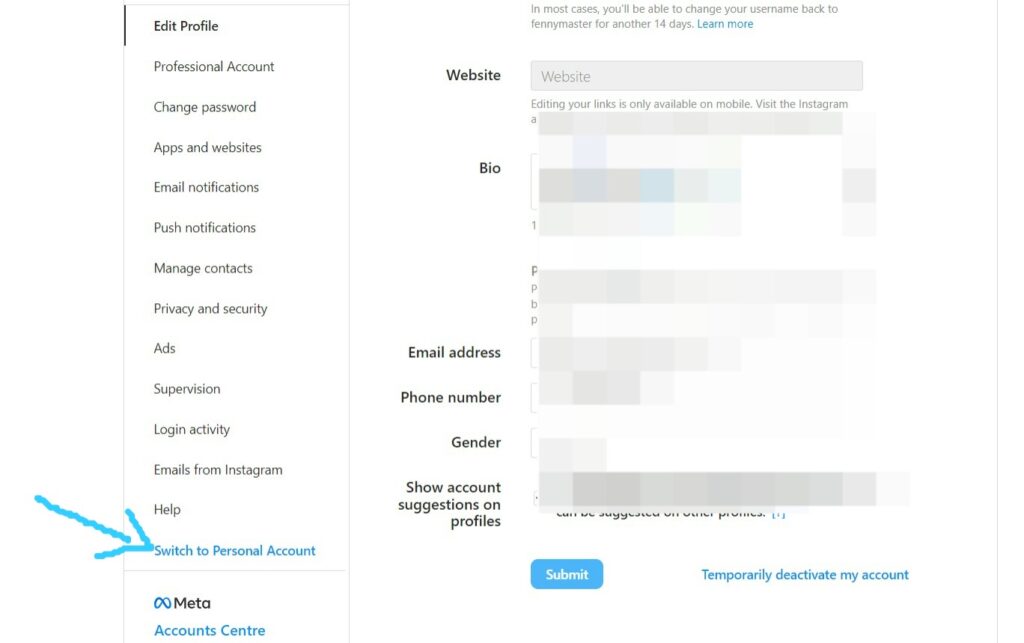
Step 5: Follow the prompts and complete the process: Instagram will ask why you want to switch to a personal account. Select the reason that best fits your situation and tap “Next.” Depending on your account settings, you may need to provide additional information, such as your phone number or email address. After you’ve completed the process, your account will be switched back to a personal account.
Tips for a Smooth Transition
If you’ve decided to switch back to a personal account on Instagram, remember that the most important thing is to focus on creating content that you enjoy and that your followers will love. Follow these tips for making the transition as smooth as possible:
Save any important data or analytics from your business/creator account:
Before you switch back to a personal account, save any important data or analytics you might need in the future. This could include engagement rates, follower demographics, or post insights. You can take screenshots or export your data through Instagram Insights.
Update your bio and other profile information to reflect your new focus on personal content:
Once you’ve switched back to a personal account, updating your bio and other profile information is a good idea. It will reflect your new focus on personal content. You should add more intimate details about yourself, such as your interests or hobbies, and update your profile picture to a more personal photo.
Let your followers know about the change and why you made it:
If you have many followers, telling them about the change and why you made it is a good idea. You can do this through a post or story explaining that you’ve decided to focus more on personal content and switched back to a personal account.
Take some time to adjust to the change:
Switching back to a personal account can be a big change, especially if you’ve been using a business or creator account for a while. Give yourself time to adjust to the change and experiment with different types of personal content to see what resonates with your audience.
Conclusion
Switching back to a personal account on Instagram is a simple process. It can help you focus on personal connections and reduce notifications. Following the step-by-step guide in this blog post, you can switch back to a personal account in just a few minutes.
Also, we shared some tips for a smooth transition, including saving important data, updating your profile information, letting your followers know about the change, and taking time to adjust.
Remember, the most important thing is to create content that you enjoy and resonates with your followers, whether you’re using a personal or a business account. So, switch back to a personal account on Instagram if it feels right for you.
Read Also:
How Do I Grow Followers on an Instagram Page? 10 Tips That Work Flawlessly
I Don’t Get My Instagram Recovery Code, What Should I Do Now?