What Is the Difference Between Connecting and Following on LinkedIn?
Understanding the difference between following and connecting is key when it comes to having an effective presence on LinkedIn. Following enables you to keep tabs on people, businesses, and content that interest you without having a formal relationship.
Connecting is more personal as it lets you message each other privately and create a relationship with someone within your professional network. Knowing when to follow or connect depending on the situation can help you maximize your use of the platform for creating and sustaining meaningful relationships professionally.
What Are the Key Differences Between Connecting and Following on LinkedIn?
The key differences between connecting and following on LinkedIn are as follows:
- Connecting requires approval from the other user before you can access information about them and send messages through the platform. The following does not require any approval and allows you to monitor their updates without needing permission.
- The visibility of a connection request depends on your network privacy settings, whereas your followed contacts show up under the “Following” tab in your profile when other users view it.
- Connecting gives you full access to the person’s profile (including contact information). Following only allows you to see public content and activity updates they share.
- Connecting generally implies a more serious commitment than simply following someone, so it’s often used for networking or job-searching purposes.
How to Follow Someone on LinkedIn?
Following someone on LinkedIn is a tremendous way to stay connected with people you already know or have just met.
Step 1: Log in to your LinkedIn account.
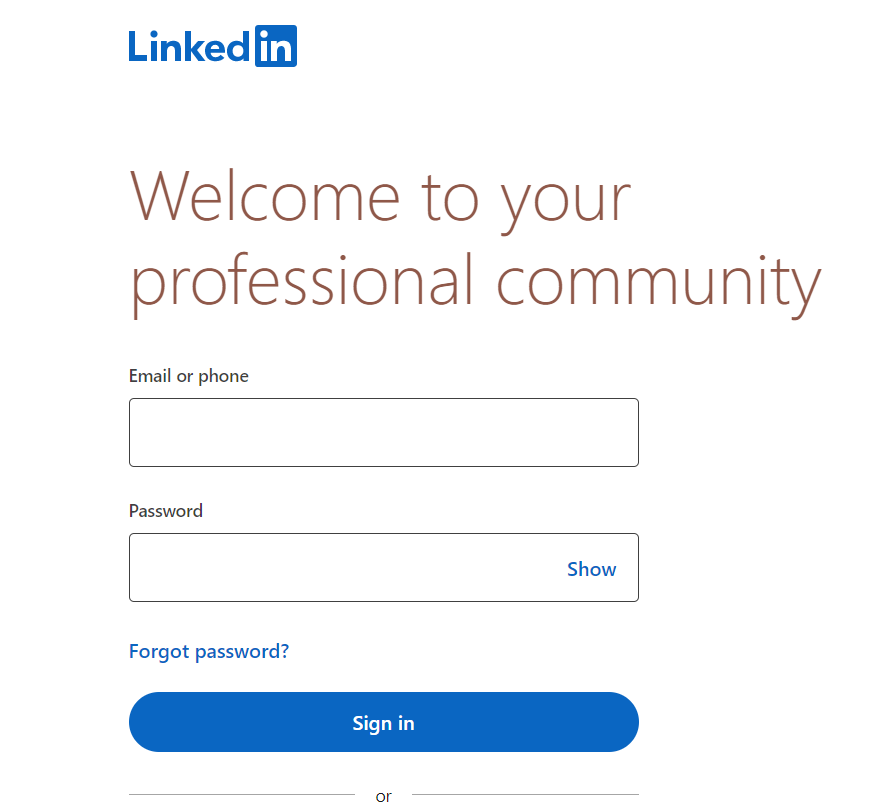
Step 2: Navigate to the profile of the person you want to follow.
Step 3: Look for the “Follow” button located at the top of their profile page, just below their profile photo.
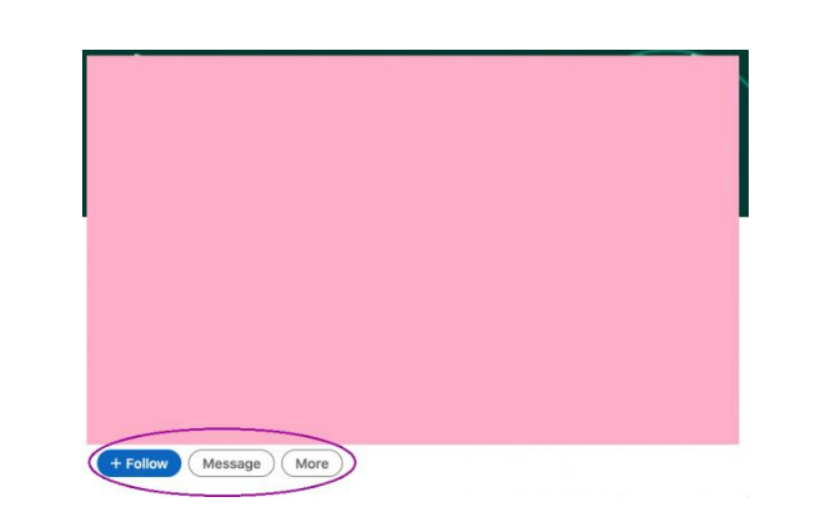
Step 4: Click on the “Follow” button.
Step 5: If you don’t see the “Follow” button, it means that the person has already reached their maximum limit of followers.
Step 6: Once you click on the “Follow” button, you’ll start seeing their updates, posts, and articles in your LinkedIn newsfeed.
Step 7: To follow LinkedIn pages, type the name of the page in the search bar at the top of your LinkedIn homepage.
Step 8: Click on the LinkedIn page’s profile and find the “Follow” button.
Step 9: Click on the “Follow” button to follow someone on Linkedin
By following people, you will likely pick up tips and advice from experienced professionals worldwide who share similar interests, which can be invaluable for your professional growth!
Once you follow them, you can easily read any content they post, view updates about their job changes or professional experiences, comment on their posts and interact with them as if you were connected with them as friends.
Why Should I Choose to Follow First Rather Than Connect?
Following other people on social media can be a great way to keep tabs on what they are doing and keep up to date with their lives. Following someone means that all their posts will automatically appear in your news feed, so you don’t have to worry about missing out on something important or interesting.
It also helps to strengthen the connection between you and them; after all, if someone is interested enough in what you have to share that they follow you, it creates an instant bond of sorts.
This could be invaluable for businesses wanting deeper engagement with customers and potential customers. Following makes it much easier for people to link back to you time and time again and build bridges which may not have ever existed in the first place.
How Can I Change the Call to Action to “Follow First?”
Here’s the process to change a call to action to “Follow First” on LinkedIn in three easy steps:
Step 1: Log in to LinkedIn
Step 2: Hover and click on the “Call-To-Action” tab in your profile.
Step 3: Select “follow first” from the drop-down menu.
Once you’ve set this as your call-to-action, anyone visiting your profile will be prompted to follow you before engaging with any other parts of your page.
How to Check My Followers?
To check your followers on LinkedIn, follow the below steps:
Step 1: Log in to LinkedIn
Step 2: Go to the “Followers” tab in your profile.
Step 3: You can check and identify your followers with this tab, which will show you a list of people who follow you.

Note: It allows you to view their profiles and see how long ago they started following you. You can also filter this list by region, language, industry, and more.
How to Check My Connections?
Here’s an easy step-by-step process to check your connections on LinkedIn:
Step 1: Log in to your desired LinkedIn account
Step 2: Go to the “Connections” tab in your profile.
Step 3: This tab will show you a list of people who have accepted your connection request or whom you have accepted as a connection.
Note: You can also filter this list by region, language, industry, and more. You can view their profiles directly from this page and see how long ago they became one of your connections.
Conclusion
In conclusion, the difference between connecting and following on LinkedIn is very simple. Connecting involves a two-way relationship, meaning both parties can access each other’s profile and contact information. Following, in comparison, only involves one-way viewing of a person’s profile and activities.
Once you join someone’s network or follow them on LinkedIn, you can enjoy the benefits of different networking opportunities, such as building relationships with potential employers, reaching out to potential business contacts, and engaging in professional conversations without the pressure to respond right away. Connecting and following are great tools to help professionals build meaningful relationships in their respective industries.
Read Also:
Can You Follow Someone on LinkedIn Without Connecting?
How Do I Arrange Multiple Photos on LinkedIn?
