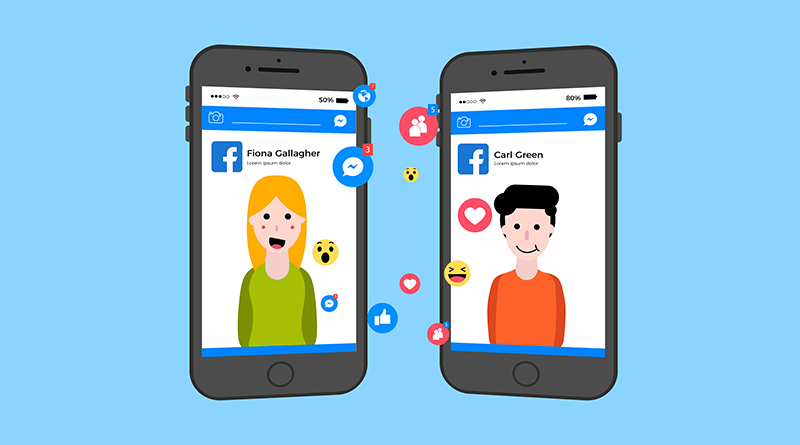Can I Combine Two Facebook Accounts Into One?
You are not alone if you are trying to figure out how to combine two different accounts on Facebook. With the increasing amount of people using social media, streamlining all of its best features into one easy-to-use account is an attractive option for many.
Unfortunately, it is impossible to combine two accounts into one. However, there are a few rules and restrictions considering which you can actually merge a few parts of your FB accounts.
Before merging your accounts, it is important to understand the limitations that must be followed to do so successfully.
Analyzing the Benefits of Combining Parts of Your Facebook Accounts
Combining various parts (friends, status updates, photos, check-ins) of two accounts into one can have many benefits. It can help streamline your online presence, make it easier to keep track of friends and interactions, and even save you time.
Combining these parts allows you to access all the information and posts from both profiles in one place. Additionally, it may allow you to share content across multiple social networks with fewer clicks or steps. You will also be able to make more efficient use of advertising tools by targeting a wider audience with just one account.
Finally, such combinations also allow for greater organization and data integration between the various networks you have a presence in.
Ways to Combine Two Facebook Accounts into One
As mentioned earlier, combining two FB accounts into one is impossible. However, you can merge duplicate Pages by following these steps:
- Go to the duplicate Page
- Click “Edit Page”
- Select “Merge duplicate Pages.”
- Choose the Page you want to keep and click “Continue.”
- Confirm the merge and click “Request Merge.”
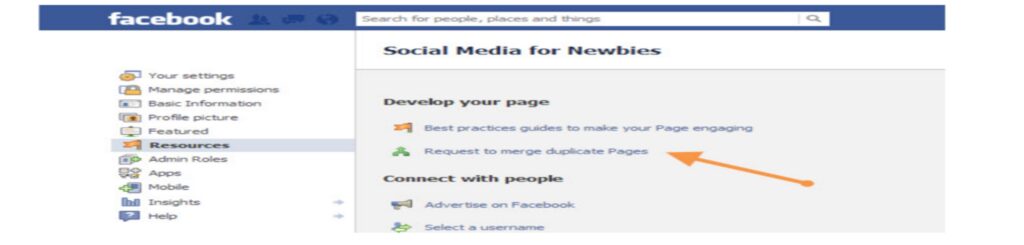
Note: You must be an admin of both Pages to merge them, and the Pages must represent the same thing, have similar names, and be located in the same country.
How to manually merge parts of your FB accounts
Step 1: Bulk Download Your Facebook Data
Download all your data from your account, such as posts, photos, videos, messages, etc. This is a crucial step when manually merging parts of your accounts.
To bulk download your Facebook data, follow these steps:
- Go to the “Settings” section of your Facebook account.
- Click on the “Download a copy of your Facebook data” option.
- Wait for the data to be prepared, and then click on the “Download” button.
- When it’s ready, Facebook will send you an email with a link to download the data.
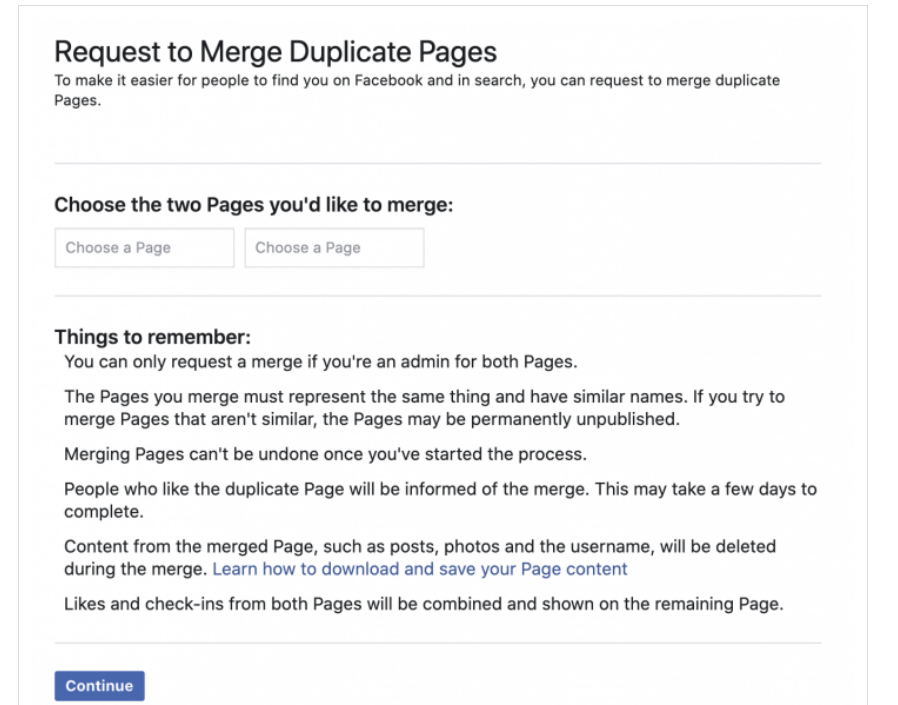
This bulk download will give you access to all the data you need to manually merge parts of your Facebook accounts.
Step 2: Restore Your Friends in Facebook Accounts
Now, transfer your Facebook friends from one account to another. If you have multiple accounts and want to merge them, it is important to restore your friends to ensure that you do not lose any connections.
To restore your Facebook friends, follow these steps:
- Log in to the Facebook account you want to transfer your friends to.
- Go to the “Friends” section of your account.
- Click on the “Find friends” button.
- Enter the email address or phone number associated with your old Facebook account.
- Facebook will then show you a list of friends who are already on your new account and any friends who are not yet on your new account.
- To restore your friends, simply select the friends you want to add and click on the “Add friend” button.

Note: Some of your friends may have changed their privacy settings, and as a result, you may not be able to see all of your friends when you restore them.
Step 3: Restore Your FB Account Data
The third step includes the process of transferring all your data, such as posts, photos, videos, messages, etc., from one account to another. This step is important when you want to merge parts of your Facebook accounts into one account.
To restore your FB account data, follow these steps:
- Go to the “Settings” section of your new Facebook account.
- Click on the “General” option.
- Select “Download a copy of your Facebook data.”
- Download the data from your old Facebook account that you saved in Step 1.
- In your new Facebook account’s “General” settings, select “Upload a copy of your Facebook data.”
- Select the data you just downloaded from your old Facebook account and upload it to your new account.
This will restore all your data from your old account to your new account, effectively merging the two accounts. It may take a few minutes for all your data to be restored, depending on the amount of data you have.
Step 4: Deactivate or Close Your Old FB Account
Finally, the last step you can take is to either deactivate or close your old Facebook account. However, don’t forget to merge all the data from your old account into the new one that you are going to open.
Also, keep in mind that deactivating your Facebook account will lead to a shadow profile. It means your account will be hidden for some time. This will include even the other users’ content available in your profile.
To deactivate or close your old Facebook account, follow these steps:
- Log in to your old Facebook account.
- Go to the “Settings” section.
- Click on the “General” option.
- Select “Manage account.”
- If you want to deactivate your account, click on the “Deactivate” button and follow the steps to deactivate your account.
- If you want to close your account, click on the “Delete account” button and follow the steps to close your account.

Note: If you have forgotten your password for your old Facebook account, you may need to reset your password before you can deactivate or close the account. Also, remember that once your account is closed, it cannot be recovered, and all the data will be permanently deleted.
Conclusion
In conclusion, merging parts of your accounts is a simple but time-consuming process requiring you to bulk download your FB data, restore your friends, restore your FB account data, and finally deactivate or close your old account.
By following the steps outlined in this article, you can easily combine your FB accounts into one account, ensuring you do not lose any important data or connections.
It is important to note that you should always keep a backup of your FB data before making any changes to your account. With these tips, you can easily manage your accounts and ensure that all your data is safe and secure.
Read Also:
What Does Ong Mean When Texting?
How to Post Multiple Photos on Instagram With Different Orientations?