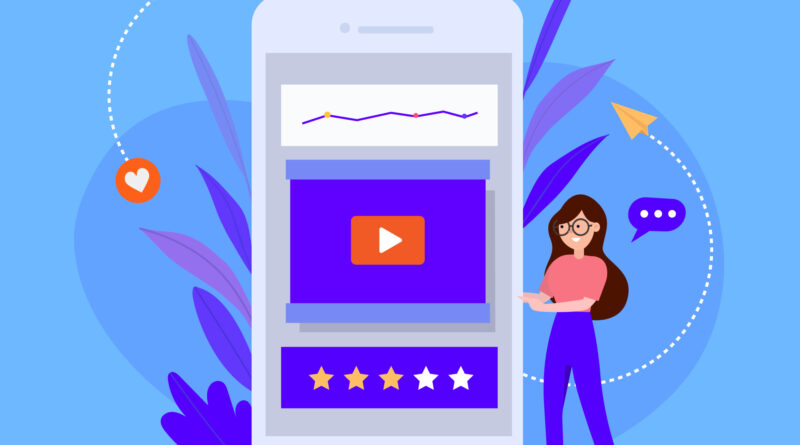How to Add Music to Your Facebook Story or Post? Step-by-Step Guide
Do your Facebook stories and posts seem boring? Why not add some charm to your content and make it ultra-attractive? Well, look no further because this blog post is for you!
In this post, we’ll be discussing how to add music to your Facebook story or post. Adding music is a great way to enhance your content, evoke emotions, and make it more engaging for your audience.
We’ll share different methods, including using the Facebook app, the Facebook Sound Collection, and third-party apps. So, whether you’re a music lover or want to spice up your social media game, read on to learn how to add music to your Facebook story or post!
Method 1: You Can Use the Facebook App
Facebook has made it easy to add music to your story or post directly within the app. Here are the steps to follow:
Step 1: Open the Facebook app on your mobile device and log in to your account.

Step 2: Click on the “Add to Story” or “Create Post” button at the top of your News Feed.
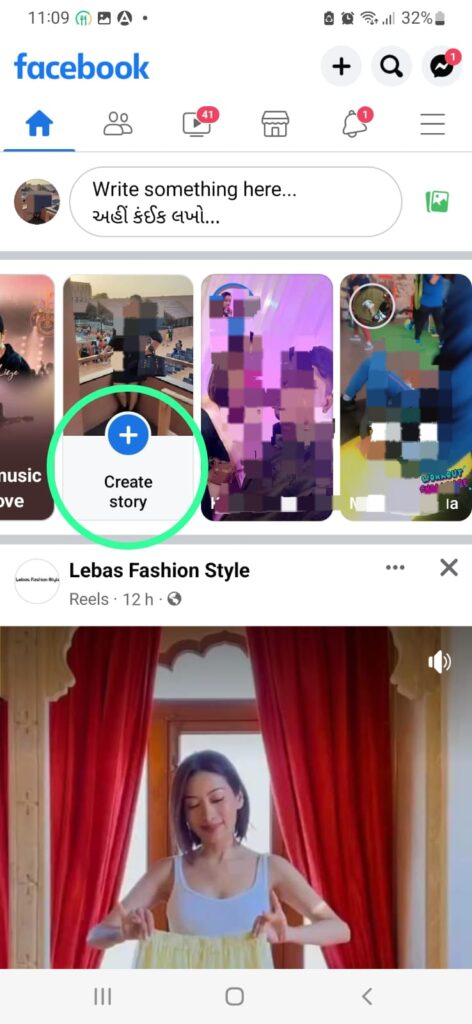
Step 3: Select the type of post you want to create (e.g., photo, video, text) and add your content.
Step 4: Click on the “Sticker” button (a square smiley face icon) in your screen’s top right corner.

Step 5: Scroll down until you see the “Music” sticker, and tap on it.
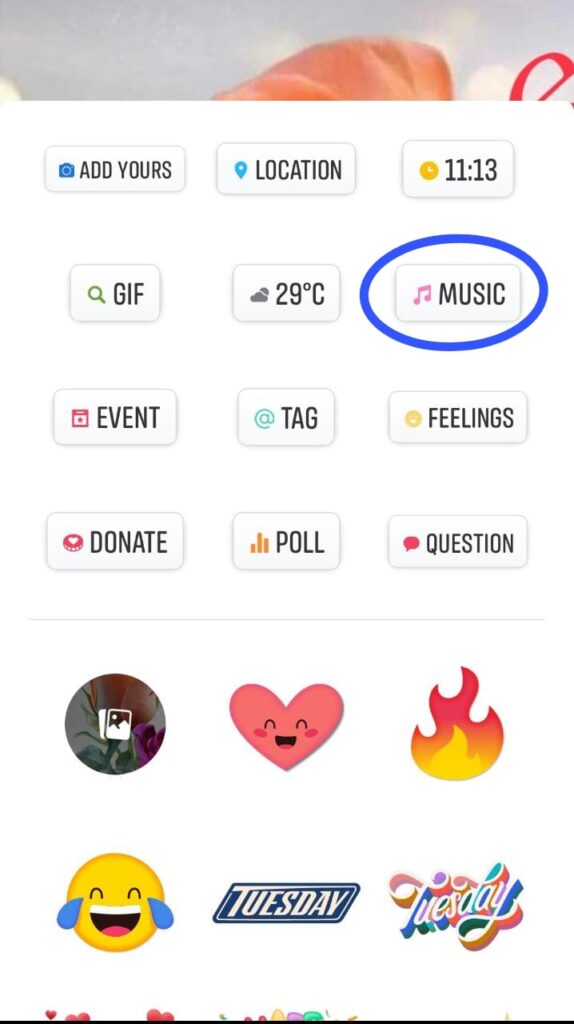
Step 6: Search for the song you want to add by typing the artist or song name in the search bar.

Step 7: Once you’ve found the song you want, select it and choose the section of the song you want to use (up to 15 seconds).
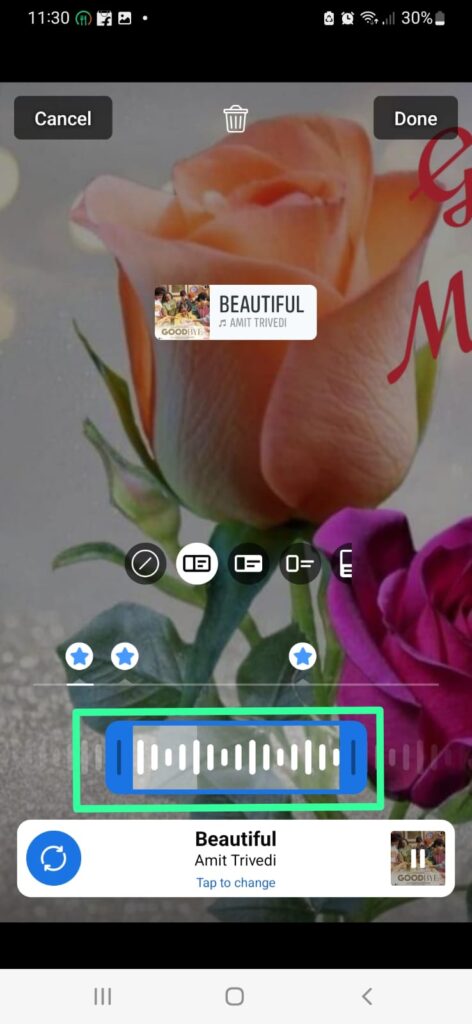
Step 8: Customize the look of the sticker by selecting a different color or style.
Step 9: Adjust the volume of the music by sliding the volume bar up or down.
Step 10: Once you’re happy with your post, click the “Share” button to publish it to your timeline or story.

Additional Tips:
It’s vital for your chosen song to match your post’s theme. Also, your music should complement your content style. It shouldn’t be too fancy, fast, or annoying. You can experiment with different styles and colours of the sticker to make your post more visually appealing.
Method 2: Using the Facebook Sound Collection
If you’re searching for a broader variety of music choices, the Facebook Sound Collection is a great option. This library offers a selection of free-to-use music and sound effects that you can use directly within the Facebook app. Here are the steps to use it:
Step 1: Go to the Facebook app and log in to your desired account.

Step 2: Tap the “Create Post” or “Add to Story” button.
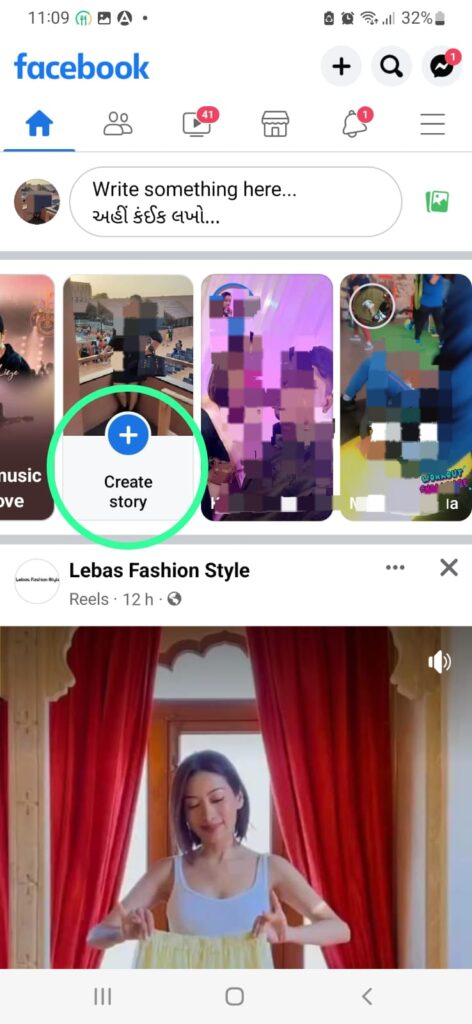
Step 3: Choose the post type you decided to create, such as pic, clip, or text.
Step 4: Add the content from your gallery or create it yourself.
Step 5: Tap on the “Sticker” button (it looks like a square smiley face icon, present in the top right corner).

Step 6: Scroll down to look for the “Music” sticker
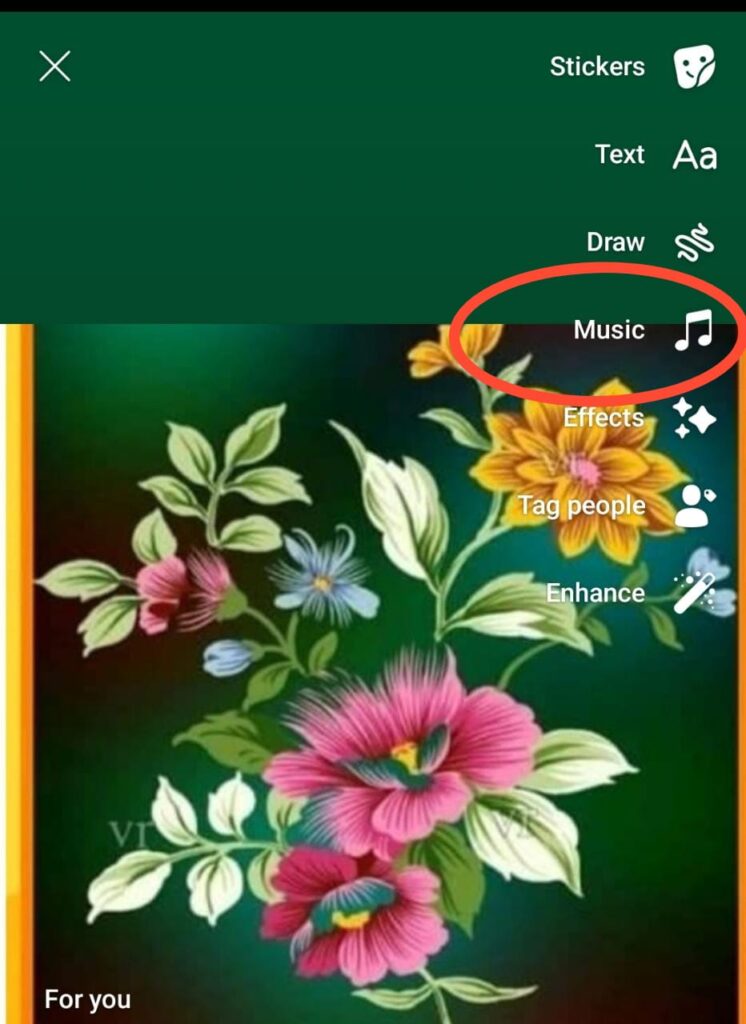
Step 7: Tap on the music sticker and Browse through the music categories. Also, you can use the search bar if you have a specific song in mind that you want to add.

Step 8: After selecting the song, you can also choose any part of the song you like.
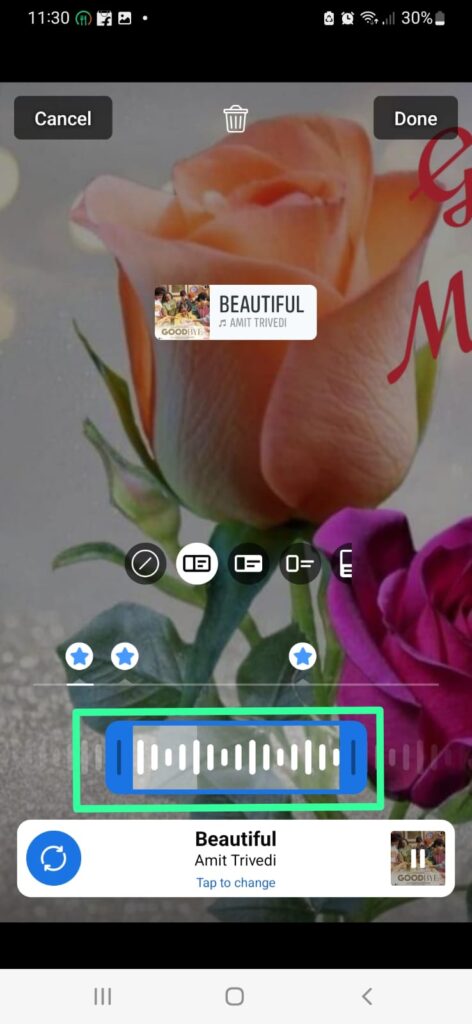
Step 9: You can alter the appearance of the sticker as you want by choosing a unique style and color.
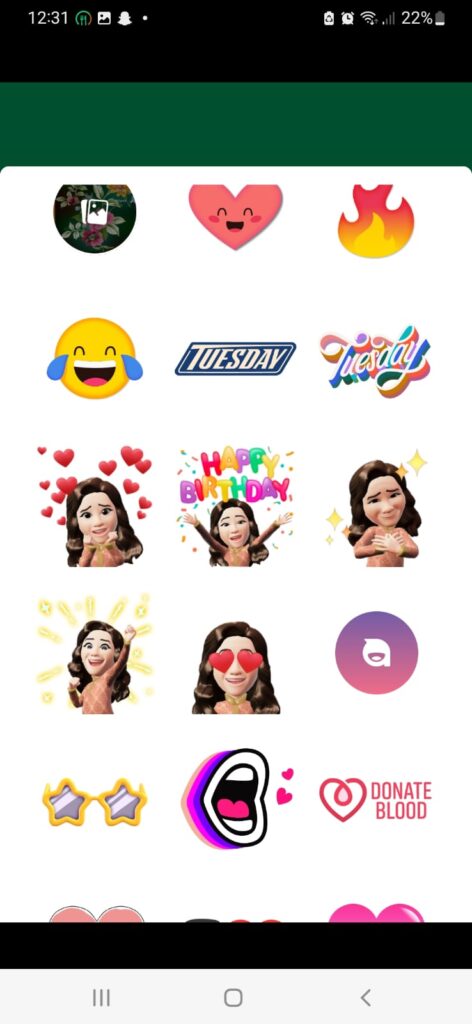
Step 10: Do you want to up or down the volume of the song? Well, it’s possible. Just slide the volume bar up or down.
Step 11: When you’re all set with your post, directly click on the “Share” button to immediately publish it to your story/timeline.

Additional Tips:
- Use descriptive keywords when searching for music to help you find the right track.
- Preview the song before adding it to your post to ensure it fits correctly.
- Consider the mood and tempo of the music and how it complements your content.
Method 3: Using Third-Party Apps
If you’re looking for even more options for adding music to your Facebook posts and stories, several third-party apps can help. Here are the steps to follow:
Step 1: Go to your mobile device’s app store and search for “music for Facebook.”
Step 2: Download and install the app of your choice. Some popular options include InShot, Kapwing, and Lumen5.
Step 3: Open the app and log in to your Facebook account.
Step 4: Follow the app’s instructions for adding music to your post or story. This will vary depending on the app, but most will allow you to choose a song from your device’s music library or from a library within the app.
Step 5: Once you’ve added the music, customize your post or story as desired and publish it to your Facebook timeline or story.
Additional Tips:
- When you choose a third-party app, check reviews and complaints from other users. The app you choose shouldn’t be fishy or ask for too many permissions and all.
- You should ensure your chosen app doesn’t violate Facebook’s terms of service, because FB is strict, and some apps may be banned for violating policies related to data collection or user privacy.
- Avoid in-app purchases, or extra costs demanded in order to access premium features, music libraries, support, etc.
- Don’t blindly install any app just consider positive user reviews. Most importantly, the app should fulfil your specific requirements.
Conclusion
Adding music to your Facebook post or story can be a great way to enhance your content and engage your audience. Several methods are available for adding music to your posts, whether you prefer the Facebook app, the Sound Collection, or third-party apps.
By following the step-by-step instructions and tips outlined in this blog post, you can easily add music to your Facebook post or story. If you encounter any issues, don’t hesitate to refer to the troubleshooting section or contact Facebook support for help.
With the right music and creativity, you can take your Facebook posts and stories to the next level and make them stand out from the crowd. So why try it and see how music can enhance your Facebook content today?
FAQs
Read Also:
How to Find Old Posts on Facebook? Unlock the Time Capsule
Facebook’s New Bet on Virtual Reality Conference Rooms: Everything You Need to Know