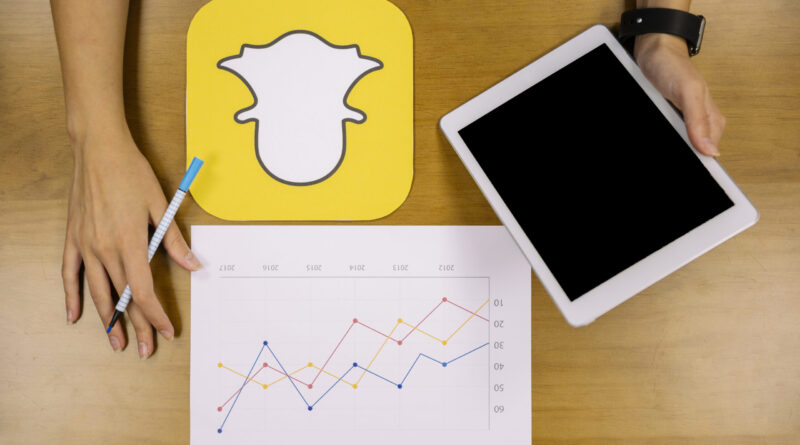How to Clear Conversations on Snapchat? Follow These Simple Steps
Snapchat is becoming among the most used social media platforms in 2023. It allows users to share photos and videos with friends and followers quickly. One unique feature of the app is its chat function, which allows users to have private conversations.
However, these conversations can also pose a privacy risk if not properly managed. In this blog post, we’ll provide a step-by-step guide on how to clear conversations on Snapchat, ensuring that your private messages are fully removed from the app and can’t be recovered.
Whether you’re a frequent Snapchat user or just getting start, knowing how to clear conversations is important to managing your online privacy. So let’s get started!
Understanding Snapchat Conversations
Snapchat conversations are a private messaging feature within the Snapchat app that allows users to have one-on-one or group chats with friends. Unlike Snapchat’s public stories, which disappear after 24 hours, conversations can be ongoing and last as long as the users want.
Snapchat conversations can be initiate by swiping right on a friend’s name in the app or by tapping the chat icon at the bottom of the screen. Once a conversation is start, users can send text messages, photos, and videos to each other and use Snapchat’s various filters and stickers to enhance their messages.
Snapchat conversations are not encrypt, meaning that others can potentially access them if they gain access to your device or your Snapchat account. Clearing conversations on Snapchat is one way to mitigate the privacy risks associated with using the app’s chat feature.
How to Clear Conversations on Snapchat?
Clearing conversations on Snapchat is a simple process that can done in just a few steps. Here’s a step-by-step guide on how to clear conversations on Snapchat:
Step 1: Open the Snapchat app on your device and navigate to the chat section by swiping right from the camera screen.

Step 2: Find the conversation you want to clear and swipe left on the chat thread.
Step 3: Tap on the “More” button (three vertical dots) on the screen’s right-hand side.
Step 4: Select “Clear Conversation” from the menu that appears.
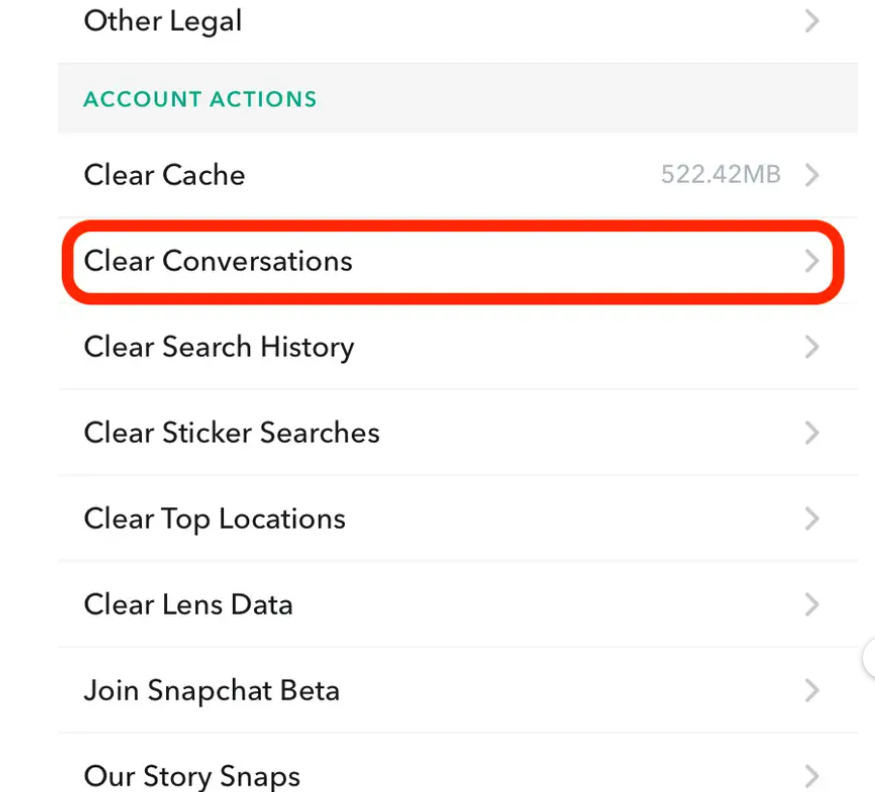
Step 5: A pop-up window will appear, asking you to confirm that you want to clear the conversation. Tap “Clear” to proceed.
Step 6: The conversation will now be deleted from your device and Snapchat’s servers and cannot be recovered.
Keep in mind that if the other person(s) involved in the conversation has saved any messages or media, they will still have access.
Also, clearing a conversation will not delete any snaps or stories you’ve sent or received from the other person(s). If you want to delete these separately, you’ll need to delete them separately. After clearing conversations on Snapchat, your privacy on the app is fail-proof.
Tips for Making Sure Conversations Are Fully Cleared and Can’t Be Recovered
Clearing a conversation on Snapchat does not necessarily mean that the conversation is completely erase from the app. It is important to take additional steps to ensure your conversations are fully cleare and cannot be recover. Here are some tips to help you achieve this:
- Check for saved messages: Before clearing a conversation, it’s important to check whether any messages or media have saved. If the other person(s) involved in the conversation has saved any messages or media, they will still have access to them even after the conversation is cleare. Tap and hold on to a message in the conversation to check for saved messages. If the message has saved, you will see a grey-out version.
- Clear both sides of the conversation: Clearing a conversation on Snapchat only deletes it from your device and Snapchat’s servers. If you want to ensure that the conversation is fully cleare, you must also ask the other person(s) involved to clear it.
- Delete sent snaps and stories: If you have sent any snaps or stories to the other person(s) involved in the conversation, you must delete them separately. To do this, go to your profile page, tap on the snap or story you want to delete, and select the “Delete” option.
- Use the “Clear All” option: If you want to clear all conversations on Snapchat, you can use the “Clear All” option. To do this, go to the chat section, tap and hold on to any conversation, and select the “Clear All” option. Remember that this will delete all conversations on your device and Snapchat’s servers and cannot undone.
- Log out of your account: If you want to ensure that your conversations are completely cleare and cannot be recover, you can log out. This will remove all chat data from your device and ensure no one can access your conversations.
Additional Information and Troubleshooting
While clearing conversations on Snapchat is a straightforward process, there are a few additional things to keep in mind. It will ensure the process goes smoothly.
- Clearing group chats: If you want to clear a group chat on Snapchat, the process is the same as clearing a one-on-one conversation. However, remember that clearing the conversation will only remove it from your device and Snapchat’s servers. However, it won’t be remove from the devices of other group chat members.
- Clearing specific messages: If you only want to clear specific messages within a conversation rather than the entire conversation, you can do so by long-pressing on the message you want to delete and selecting “Delete.” Keep in mind that this will only delete the selected message and not the entire conversation.
- Troubleshooting: If you’re having trouble clearing a conversation on Snapchat, you can try a few things. First, make sure that you have the latest version of the app installed on your device. If that doesn’t work, try force-quitting the app and restarting your device. If you’re still having issues, try logging out of your account and logging back in. Also, contacting Snapchat support for assistance can be a wise decision if none of it works.
- Clearing conversations is important: Clearing conversations on Snapchat is important for maintaining your privacy on the app, as it ensures that others cannot access your private messages and media. Additionally, clearing conversations can help free up storage space on your device by removing unnecessary chat data.
- Potential downsides: While clearing conversations can help protect your privacy. It’s important to note that it can also make it more difficult to keep track of important messages and conversations. If you’re concerned about losing important chat data, consider backing up your chats before clearing them.
Conclusion
Clearing conversations on Snapchat is an important aspect of maintaining your privacy on the app. While clearing a conversation may seem straightforward. Its taking additional steps is important to ensure that your conversations are fully cleare and cannot be recover.
By following the tips outlined in this blog, you can minimize the chat data stored on your device. Also, you can eliminate them from Snapchat’s servers and ensure that your private messages and media remain private. Remember, to be mindful of what you share on the app. And who you share it with is key to protecting your privacy and staying safe online.
Read Also:
How to Recover a Lost Snapchat Account? Follow This Step-by-Step Easy Process
How to See Upcoming Birthdays on Snapchat? Steps for Using This Feature